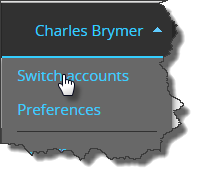Adding Federation™ users
2018-07-16Last updated
To allow clients of Security Center to view and control their Stratocast™ cameras from their local installation of Security Desk, you can add Federation™ users and then configure the Federation™ role in Config Tool.
Before you begin
What you should know
You can add an unlimited
number of Federation™ users per client account. From
their local version of Security Desk,
clients that are assigned as Federation™ users can do the
following with their cameras:
- View live and playback video
- Add bookmarks
- Start and stop video recording
- Export video
- Control their PTZ cameras
- Axis ACAP only
Important: When exporting video in a
federated system, the exported video file is stored on the client's local system, not in
the Stratocast™ vault. Only video that is exported in Stratocast™ gets stored in the vault.
Procedure
Example
Watch this video to learn more. Click the Captions icon (CC) to turn on video captions in one of the available languages.
After you finish
Using the Security Center credentials that were automatically generated, create a Federation™ role in Config Tool. For more information about the Federation™ feature, and how to create a Federation™ role in Config Tool, see the Security Center Administrator Guide.