About client account privacy settings
To improve data privacy, integrator-level users are now restricted from accessing client accounts by default.
What has changed?
Previously, it was possible for an integrator user to access any client account by clicking
the ![]() icon next to an
account.
icon next to an
account.
This function has been changed so that all client accounts with cameras move to the
restricted state at midnight Eastern Standard Time (UTC-5) every
day. When the restricted state
is active, the ![]() icon is displayed.
icon is displayed.
What if I need to access a customer's cameras for technical or support issues?
Access to customer cameras is still possible, but the client account must be unrestricted by a client administrator user before the account can be viewed by an integrator.
How do I know who the client administrator is?
- Check your Clients page in the Stratocast™ portal.

- In the Administrator column, click the name of an administrator to display their profile details including their username and email address.
How does the client administrator turn off the privacy setting?
- Click Configurations (
 ) and then click the
Privacy tab.
) and then click the
Privacy tab.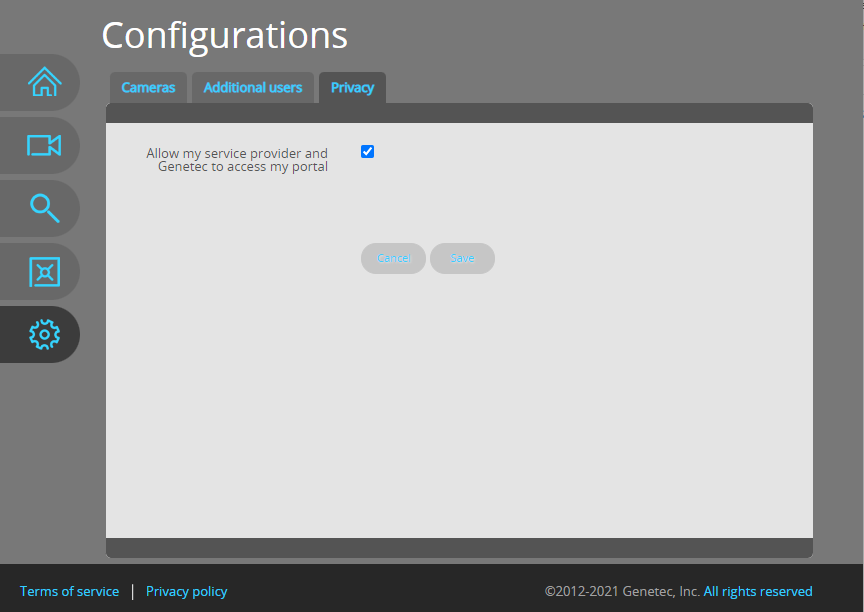
- Select the Allow my service provider and Genetec to access my
portal check box.

What if my client wants me to monitor their cameras on a regular basis?
In this situation different actions are required because the changes described in the previous section are not a permanent solution and are reverted within 24 hours.
Do privacy settings have any impact on federated accounts?
No, privacy settings only apply to the Stratocast™ web portal. There is no impact on Federation™ or remote monitoring users.
What if I have more questions?
Contact StratocastCommercial@Genetec.com if you have any additional points or concerns that you want to discuss.