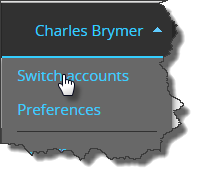2018-08-27Last updated
As a client administrator, you can add a remote monitoring user to one or more of the
accounts that you manage, so that the remote monitoring connection details can be provided
to a Community Connect administrator, a local authority, or remote monitoring
facility.
Before you begin
Ensure that remote monitoring has been enabled for each client account where you
want to add a remote monitoring user.
What you should know
- You can only add one remote monitoring user.
- Only integrators and client administrators can add a remote monitoring user.
- Client administrators can only manage the remote monitoring user when the
Manage remote monitoring user option has been enabled
on client accounts by an integrator.
Procedure
-
If your username is registered to multiple Stratocast™
accounts, select an
account.
-
Click Configurations (
 ), and
then click the Privacy tab.
), and
then click the Privacy tab.
-
Click Create remote monitoring user.
The
My Stratocast™ system is being monitored by a
monitoring facility field status changes to
Yes.
Note: If the My Stratocast™ system is being monitored by a monitoring
facility field is not displayed, contact Stratocast™ support.
-
Click Download connection details and follow the
onscreen instructions to open the text file or save it to your local
drive.
A text file that contains Security Center credentials for the remote
monitoring user is generated. For example,
Client-8d5e7352b7b604f-Credentials.txt.
-
Send the downloaded connection details in an email to the Community Connect
administrator, a local authority, or the remote monitoring facility that you
want to give access to.